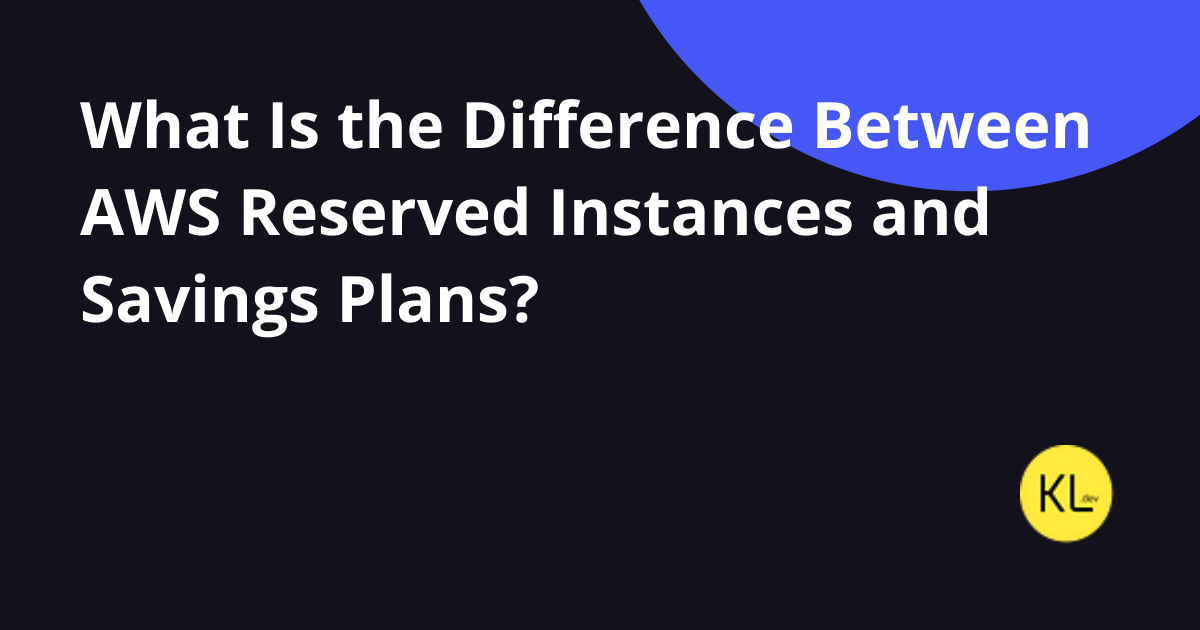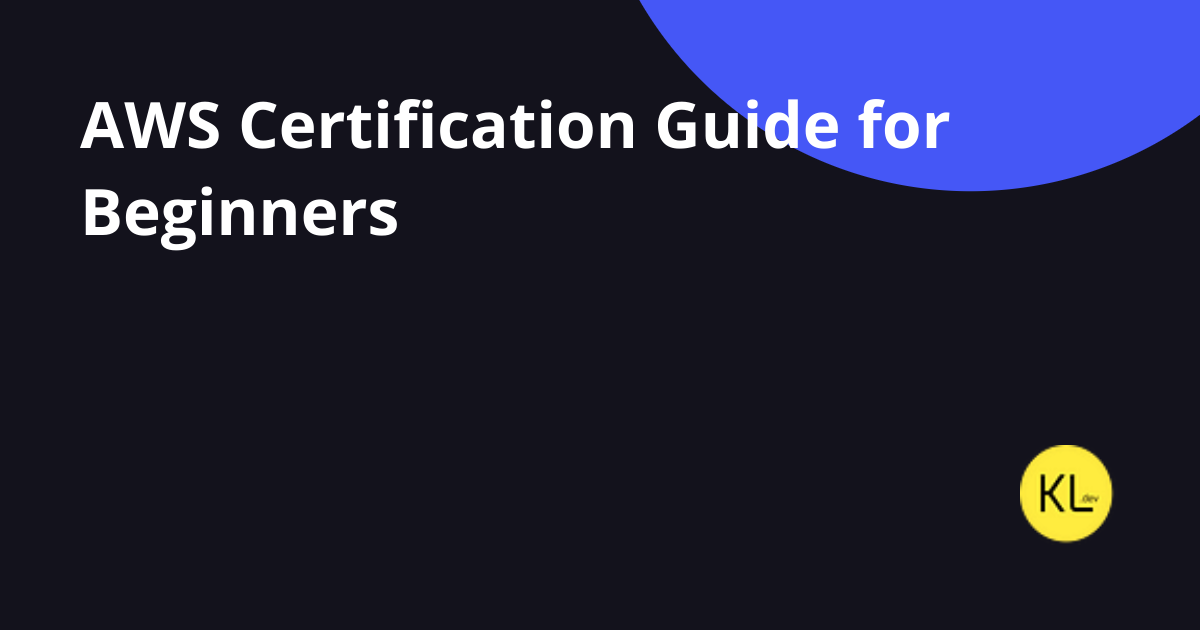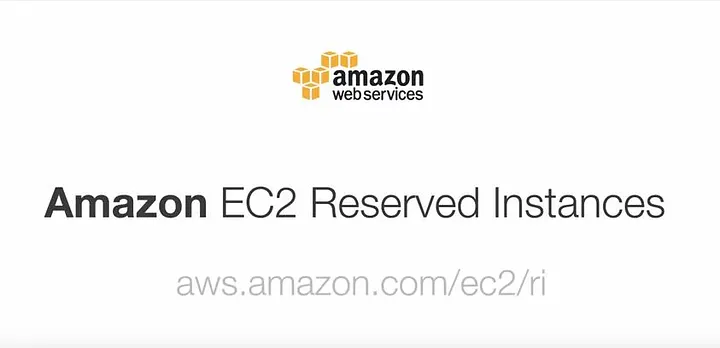
Setting Up a Scalable WordPress Site on AWS
If you’re looking to take your WordPress website to the next level, then setting it up on Amazon Web Services (AWS) is a brilliant option. With AWS, you can create a scalable and highly available WordPress site that can handle bursts of traffic and improve performance. In this article, we will guide you through the steps of setting up a scalable WordPress site on AWS, ensuring that you have everything you need to get started!
Why Choose AWS for WordPress?
Amazon Web Services offers a plethora of advantages for hosting WordPress, including:
- Scalability: AWS can easily scale as your website grows. Whether you have 100 or 100,000 visitors, AWS can adapt to your traffic levels.
- Reliability: With multiple data centers around the world, AWS provides a robust and reliable infrastructure.
- Cost-Effectiveness: You pay only for what you use, making it a cost-effective solution for businesses of all sizes.
Prerequisites
Before diving in, make sure you have the following ready:
- A basic understanding of WordPress and AWS services.
- An AWS account.
- A domain name (optional for testing).
Setting Up Your AWS Account
First things first—if you don’t have an AWS account, go to AWS and sign up. It’s a straightforward process, and you’ll be guided through setting up your billing details.
Using Amazon Lightsail for WordPress
Amazon Lightsail is an easy-to-use solution tailored for developers and small businesses to set up, manage, and scale applications.
Step 1: Launch a Lightsail Instance
1. Log in to your AWS account.
2. Navigate to Lightsail from the services menu.
3. Click on Create Instance.
4. Choose your instance location (select the nearest data center to your target audience).
5. Under Instance Image, select WordPress. This will install WordPress automatically.
6. Select an instance plan based on your expected traffic. Start small, and you can always scale later.
7. Give your instance a unique name and click Create Instance.
Step 2: Accessing Your WordPress Site
Once the instance is running, you can access your WordPress site. Follow these steps:
- Click on the instance you just created.
- Note the Public IP address assigned to your instance.
- Open your web browser and enter the IP address. You should see the WordPress setup page.
Step 3: Configuring Your WordPress Site
1. Complete the WordPress installation wizard. You will be prompted to set up your WordPress admin account.
2. Customize your site’s appearance and install any necessary plugins. Make sure to install a caching plugin to optimize performance.
Scaling Your WordPress on AWS
As your site grows, scaling becomes essential. Here are the best practices:
Using Elastic Load Balancing
Elastic Load Balancing (ELB) automatically distributes incoming application traffic across multiple targets, such as Amazon EC2 instances. This ensures no single server is overwhelmed with traffic, improving availability.
Implementing Auto Scaling
Auto Scaling allows you to automatically adjust the number of EC2 instances based on your traffic demands. Define rules in the AWS Management console to ensure your instances scale up or down based on predefined conditions.
Using Amazon RDS for Your Database
Instead of storing your WordPress database on your EC2 instance, consider using Amazon RDS. It offers automated backups, patch management, and scalability. This way, you can scale your database independently from your application servers.
Backup and Security
Always back up your WordPress site. Use the built-in backup feature of Amazon Lightsail or consider plugins that facilitate backups. Furthermore, securing your site is paramount:
- Use SSL certificates with AWS Certificate Manager.
- Regularly update your WordPress and all installed plugins.
- Implement security plugins such as Wordfence.
Final Thoughts
Setting up a scalable WordPress site on AWS opens a world of possibilities for your online presence. By following the steps outlined above, you can create a robust and flexible site that grows with your audience. Embrace the power of AWS, and take your WordPress site to new heights!